Good news, we have just released a strongly improved Progress report!
The progress report compiles the results of Progress markers and of forms, tests and quizzes that are connected to a LearningStone course timeline. In a word: it’s a configurable report for tracking results for trainers and trainees. Now even better!
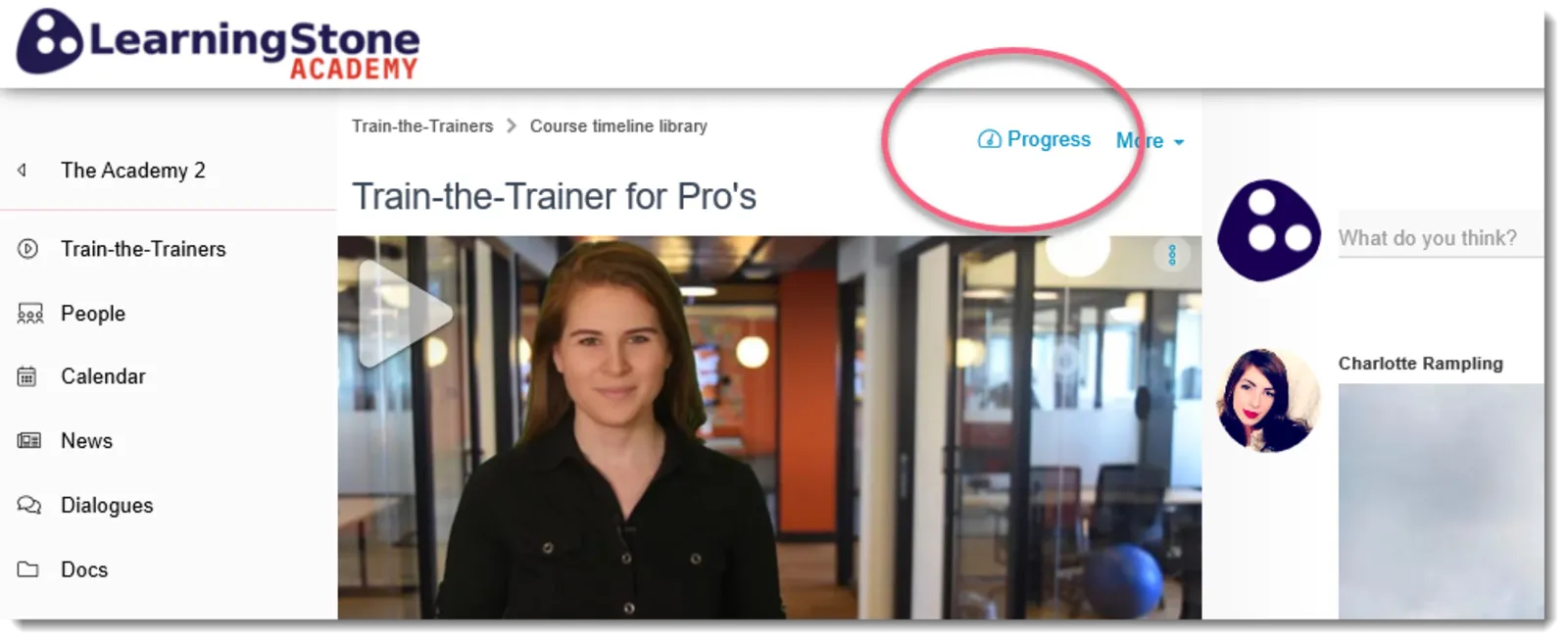
To create a report, you need to add progress markers or forms, test or quizzes. See the help for more info on this.
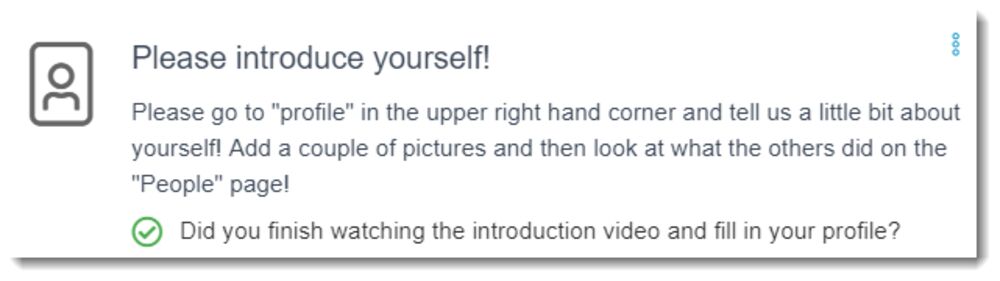
A simple example of a progress marker.
As a coach or manager, you can decide on a few options by going to the course timeline settings.
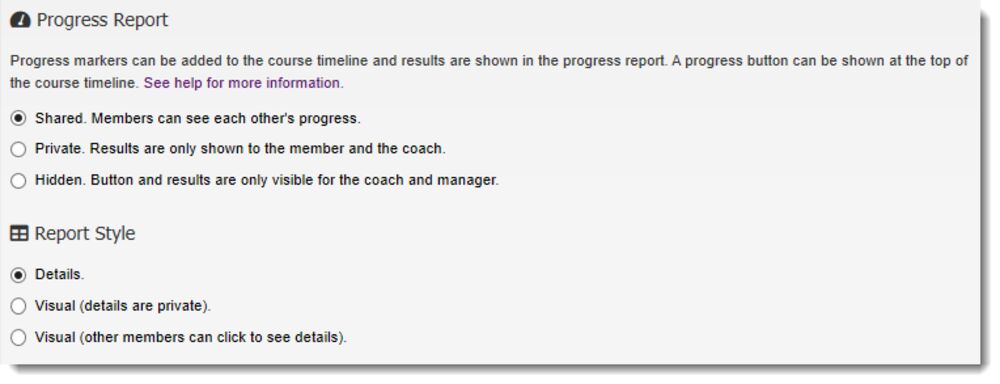
Click to view!
You can decide on:
-
Is the progress report shared or not? Share the report for light gamification or for giving insight into the progress of other trainees.
-
The report style. Should the details of the report be shown to members? If not, colored blocks are shown and (if you allow it) members can click on the report cells to see the details of the other members. A manager or coach can always see the details and can edit them too.
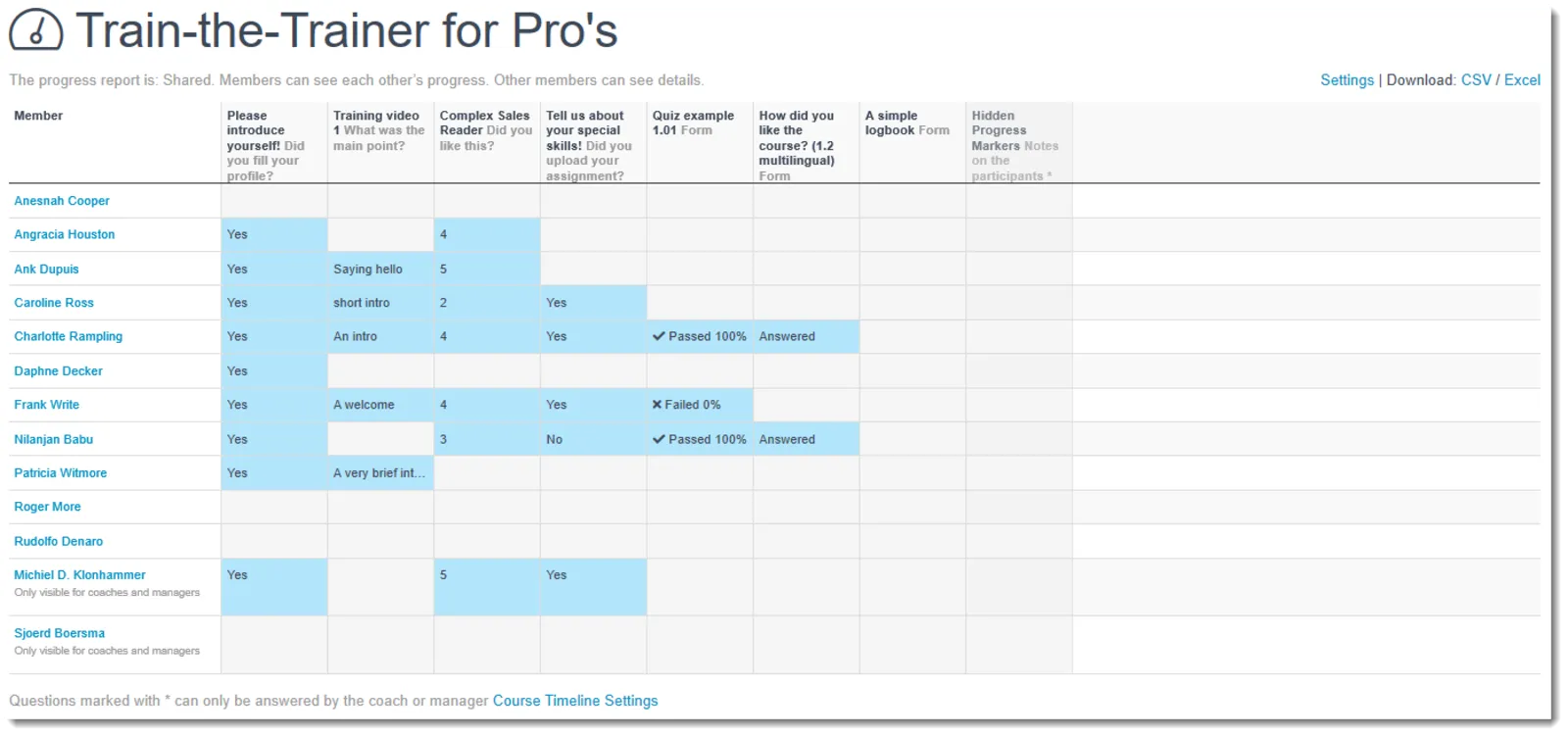
An example of shared progress report, with the report style set to “Details”. The Progress markers and forms are shown at the top, each result is editable from this view by the coach or manager.
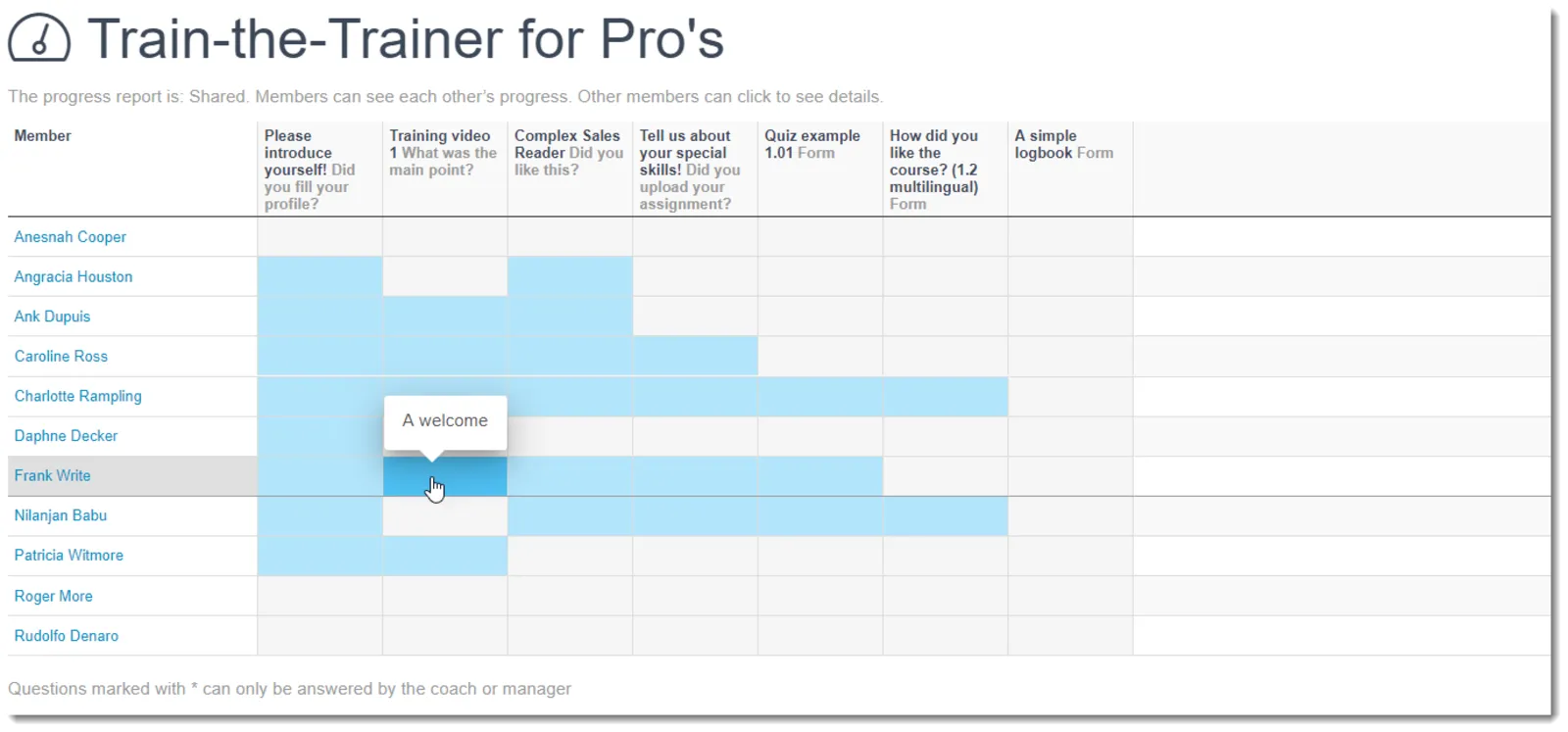
An example of a shared progress report, but now with the report style set to “visual, other members can click to see details”.
A few good things to know!
- You can click on a name to get to the member’s profile quickly or to send a message to the member.
- A coach or manager can click on a cell to edit the results (e.g. to fill in a grade or report on attendance).
- Click on the headers if you can’t read all the information.
- If you scroll vertically or horizontally, the names and headers will remain in view.
- You can export everything to CSV or Excel (coaches and managers only).
- The progress report is integrated in each course timeline. When you copy the course timeline, the results from the progress report will be deleted so you start over again with a fresh copy.


